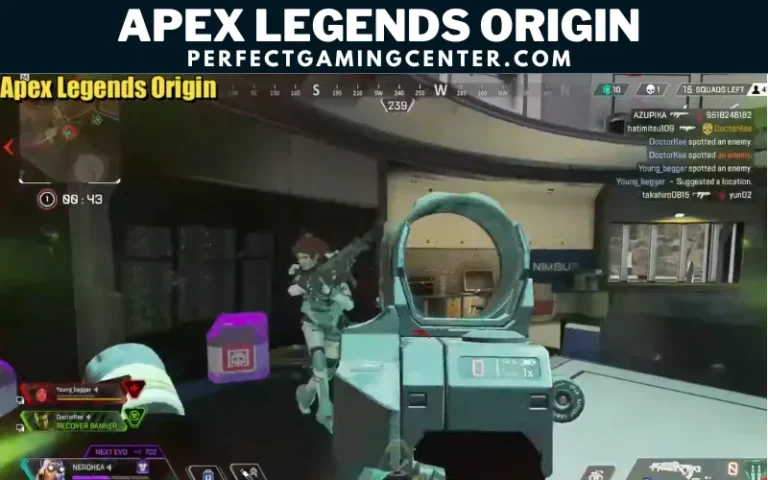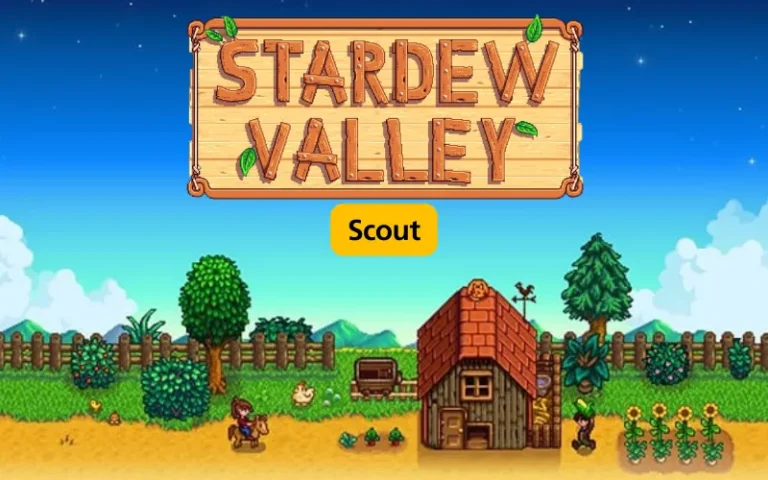How To Play Roblox Oculus Quest 2 In 2023?
The most incredible method for playing Roblox in virtual reality is Roblox VR. With Roblox VR, you can completely submerge yourself in a selection of Roblox games suitable for players of all ages. However, only some know how to play Roblox oculus quest 2.
You’re in the perfect place if you recently set up your Quest 2 and want to incorporate your passion for Roblox VR. This article shows you everything you need about Roblox oculus quest 2.
Can You Play Roblox On Oculus Quest 2?
Naturally, the response is yes. You’ll need to utilize the headset in Oculus Link mode because Roblox isn’t instantly accessible in VR.
In this situation, a link cable, a specialized, premium USB-C cable, can use to connect the Quest to the PC. Any appropriate third-party cable or the official Quest link cable can use. You may play Roblox in virtual reality thanks to a wire that connects your PC, which is where Roblox install, and the Quest. If you are wondering about the Roblox oculus quest 2 release date?
Oculus Quest 2 does not yet have Roblox. However, some reports claim that by the end of 2023, the well-known game may make available in virtual reality.

How Do You Play Roblox Oculus Quest 2 Without Pc?
Roblox configures by default to start the game when it discovers a VR headset attached to a computer. Follow these methods:
Method#1: Using Cloud Gaming
To play Roblox without running it on a PC, use the Plutosphere cloud gaming service. The use of this technology requires a reliable internet connection. Follow this step by step instructions:
- Open your Oculus Quest 2’s web browser and navigate to the PlutoSphere website.
- Register for a user account on PlutoSphere.
- Open your PlutoSphere account and log in.
- After that, select the Buy Tokens option under the Dashboard tab. Purchase the least expensive option, which has a 1 hour usage period and costs roughly 1.99 USD.
- You must switch on the cloud machine after purchasing the tokens.
- Use the toggle on the Machine tab to accomplish that.
- You must click the Start button to access the legacy accounts’ dashboard.
- Click the Go to Desktop icon after your computer has finished booting up.
- You will now send it to the desktop vision website. At this point, your Oculus Quest 2 will effectively have a functioning desktop comparable to what you would have on a real PC. Select Continue from the menu.
- Open your Oculus Quest 2’s web browser now, and then look for Virtual Desktop Streamer there.
- Get the Windows version of the Virtual Desktop Streamer. Follow the installation wizard’s instructions on your Oculus Quest 2.
- You can shut down PlutoSphere’s desktop vision app and connect to your virtual computer using PlutoSphere’s Virtual Desktop app.
- Open the Virtual Desktop software on your Oculus Quest 2, then log in to your account.
Method#2: How To Play Roblox On VR Without Pc
Here are the specific steps for playing Roblox on Quest 2.
- Verify that your Oculus Quest has power and securely links to your PC through a USB-C cable.
- Launch the Quest 2 desktop application, then select Devices.
- Then choose your Oculus Quest 2 device using the Add a New Headset option. The setup procedure can then finish by adhering to the on-screen instructions.
- Next, connect your Quest 2 to your PC by clicking Link Cable > Continue and following the screen’s direction.
- Select Settings > General > Allow Unknown Sources on Oculus Link to enable Unknown Sources.
- Then look for a Roblox game that supports VR and press the play button. Open Settings and choose VR if the Roblox game doesn’t automatically launch in VR mode.
How To Play Roblox On Oculus Quest 2 With Phone?
You must have a Meta account or Facebook account and the Meta Quest app installed to pair a Quest 2 to a phone. The software functions and appears the same on Android and iPhone devices regardless of your phone type. To connect a Quest 2 to a phone, do the following:
- You can access the Toolbar by pressing the Oculus button on your right-touch controller.
- Select the time, battery, and Wi-Fi quick launch menu.
- Choose Settings.
- Choose System.
- Select About as you scroll down.
- Keep the pairing code handy.
- Download and install the Meta Quest app on your phone if you don’t already have it.
- Launch the application, then log in with your Facebook or Meta account.
- Press Menu.
- Tap gadgets.
- Click Pair New Headset.
- Toggle Quest 2.
- Select Continue.
- Tap the checkmark after inputting the pairing code.
Your phone and your Quest 2 will pair. For pairing to be successful, the Quest 2 must turn on and close to your phone. If that doesn’t work, try wearing the headset while pairing.