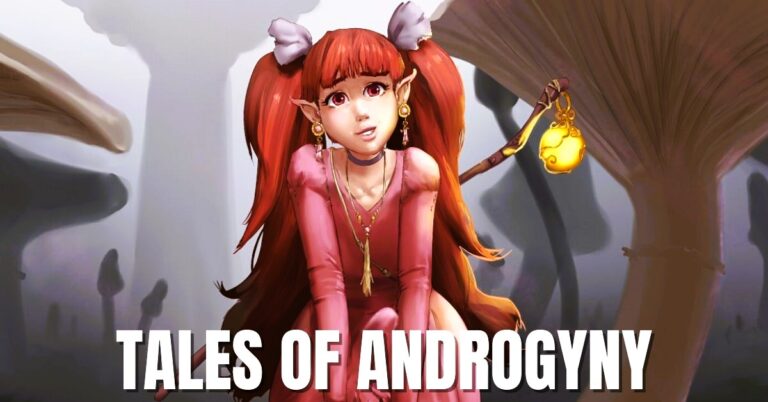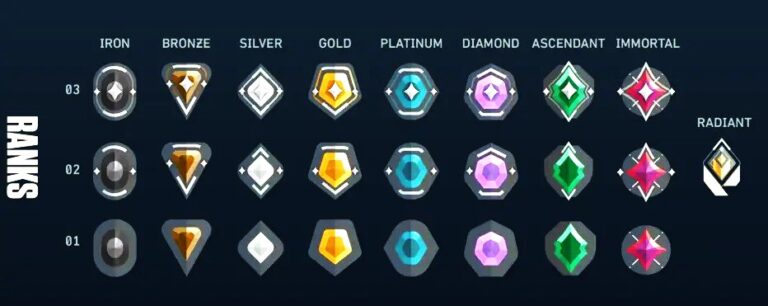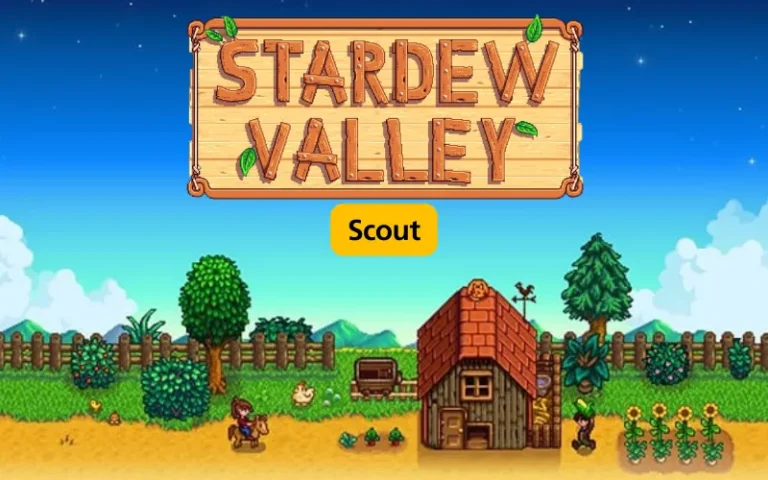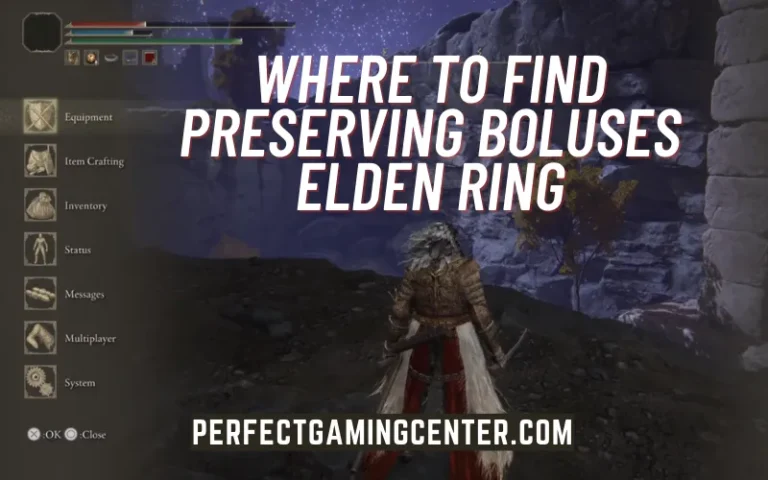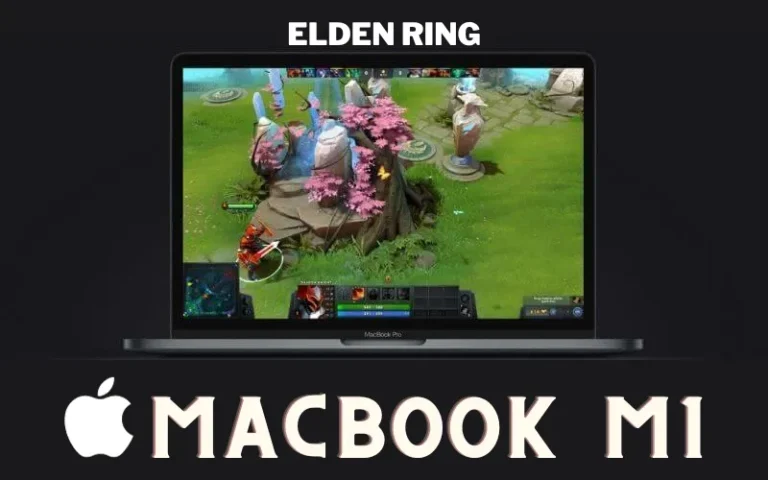How To Connect Switch To Pc and Macbook
There are several ways to connect a Nintendo Switch to your pc or Mac. You will like playing on the Nintendo Switch because it is comfier. A capture card and a USB cord make connecting your Nintendo Switch to a computer or PC simple.
You can use the same method to connect a Nintendo Switch to your pc as it connects to a TV. After setting the monitor to HDMI mode and connecting an HDMI connection, you may begin playing your preferred games Like Apex Legends, Dark Deception, Fortnite etc. Additionally, you may play Switch games on your PC. This article explains how to connect the switch to pc.
Table of Content
- How Do you Connect Switch To Pc Without a Capture Card
- How To Connect Switch To Pc With HDMI
- How To Connect Nintendo Switch To Pc With USB
- How To Connect Switch To Macbook
How Do you Connect Switch To Pc Without a Capture Card?
It is a fantastic opportunity for all Xbox One owners to start broadcasting Switch without a capture card. Here are the steps for connecting the switch to the computer:
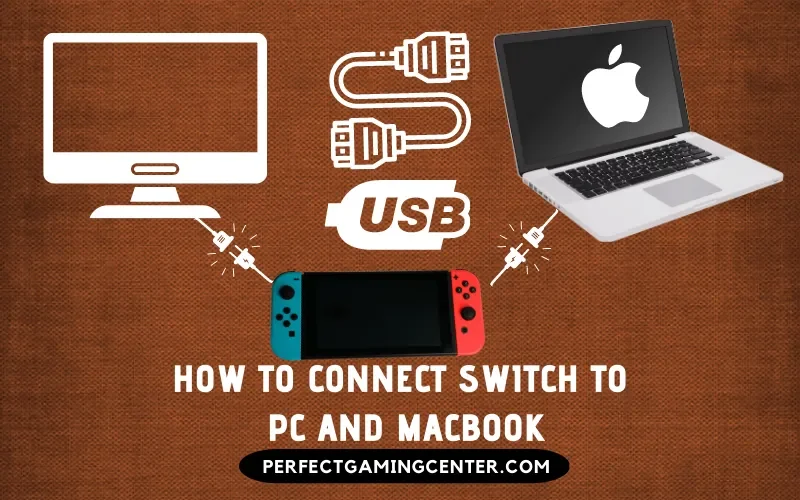
- Your Nintendo Switch should place on the dock.
- Bridge the gap between your switch dock and the Xbox One. An HDMI cable is OK.
- Open the One Guide application on your XBOX One after turning it on.
- Connect your Xbox One console to your computer. Your console and PC must be connected to the same Wi-Fi network for this to function.
- Ethernet cables must use for even better performance. They establish a significantly stronger connection, which helps to raise the quality of your video.
- On your PC, you must download the XBOX app. Once the app has opened, select your XBOX One system. The Nintendo switch ought to be visible on your Xbox One’s screen.
- Finally, all that remains is for you to select a streaming application. Share X, OBS Studio, X Split Broadcast or even lite stream studio are your options.
Read More: how to sprint in elden ring
How To Connect Switch To Pc With HDMI?
You need a display, such as a monitor or TV, an HDMI switch, and HDMI cables that support the resolution and frame rate. Here you go with these steps for playing switch on pc:
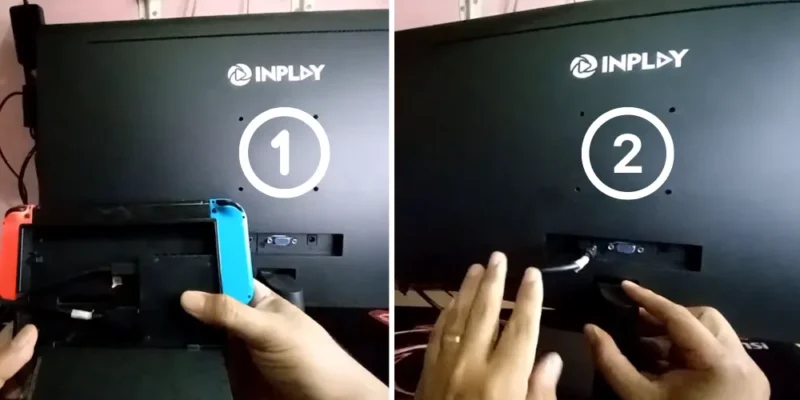
- Plug in and turn on your switch if it has a reliable power source.
- Run an HDMI cable from your laptop’s HDMI port to one of the input ports on your HDMI switch while it is powered up or charged.
- Connect your preferred monitor to the switch’s output port using an HDMI cable.
- Connect everything, then turn on your laptop and monitor. Select the input that you want.
Top Game: forza horizon 5 solar panels
How To Connect Nintendo Switch To Pc With USB?
You can now use a USB-C cable attached to your PC’s USB port to connect the Switch to your computer. The Switch will simply appear as a USB disc on your computer. Simply go to:
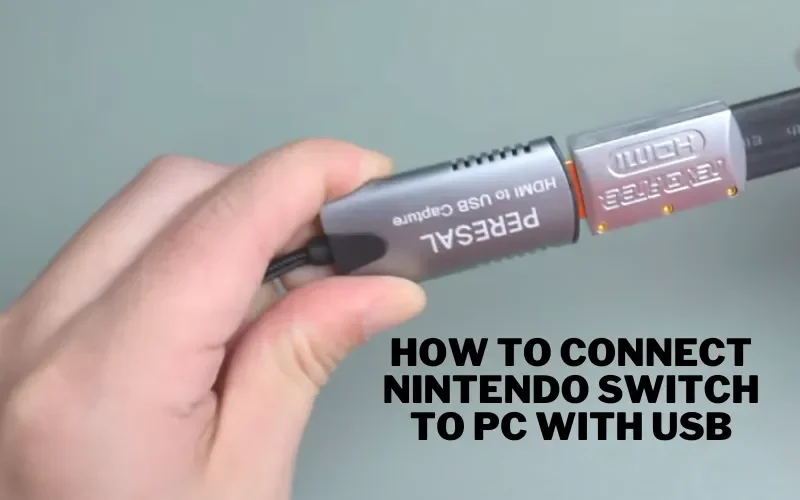
- Manage screenshots and videos by going to System Settings > Data Management > Copy using a USB connection to a computer.
- You can access the Switch drive in your operating system if you get a Connected to the Computer message.
- When finished, remember to choose Disconnect.
Ultimate Guide: can you sell cars in gt7
How To Connect Switch To Macbook?
A video capture card is a key component you’ll need to connect your Switch to your MacBook. Additionally, you’ll need to download and set up a video streaming app like OBS. Here is the procedure for how to connect a switch to the mac with the capture card:
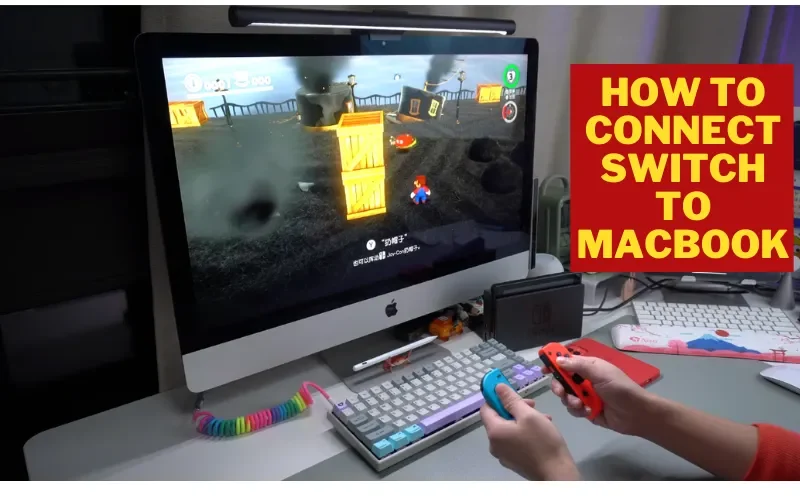
- The Nintendo Switch should place in the Dock. Take the HDMI cord from the TV out of the Nintendo Switch.
- Connect one end of the HDMI cable to the HDMI port on your Nintendo Switch and the other to the HDMI port on the video capture card.
- The OBS app needs to be downloaded and installed next. You can broadcast the Switch’s screen to your MacBook using this method.
- Go to your MacBook’s Sound Settings and choose your video capture device under the Input tab before opening the software.
- To achieve this, select System Preferences > Sound > Input by clicking the apple icon in the top right corner of your screen.
- Launch the program when installed, then click the + button next to Sources at the bottom of the screen.
- Choose Audio Input Capture, give it any name you like, and click OK.
- Choose your USB capture card from the Device menu, then click OK.
- Select Advanced Audio Properties by clicking the gear icon beneath the Audio Mixer tab. The tab after choosing Monitor and Output.
- Go back to the main menu, select Sources, then Video Capture Device by pressing the Add icon a second time. Give it any name you like.
- Now choose USB Video from the drop-down selection on Device. Choose your resolution now; 1920 x 1080 at 60 frames per second recommend for the best quality.
- Now that your Nintendo Switch turns on, the left Preview screen should appear. Select Full-Screen Projector from the context menu by right-clicking the Program screen on the right.
- Now choosing your MacBook. That’s all!
Try restarting the AC adapter if your Switch still has trouble connecting, and make sure the console functions in handheld mode. Disconnect all of the cables from the dock and turn off the TV. Disconnecting the AC adapter from the wall outlet and the dock for at least 30 seconds will reset it.
You hook switch up to pc, controller, or accessory to the USB port on the dock using a USB charging cable. It allows you to charge the Nintendo Switch Pro Controller or the Joy-Con controllers while fastening to the Joy-Con charging grip.
Connect the Bluetooth adapter to the Switch’s USB-C connector. On the Bluetooth adaptor, turn it on. Press the transmitter’s bottom button for approximately five seconds or until the LED begins to flash. Your AirPods will quickly connect to the Switch after you put them in pairing mode.
An Ethernet switch is essential if you’re one of those gamers. With the help of these gadgets, you may connect several gaming consoles and play with friends in your home.