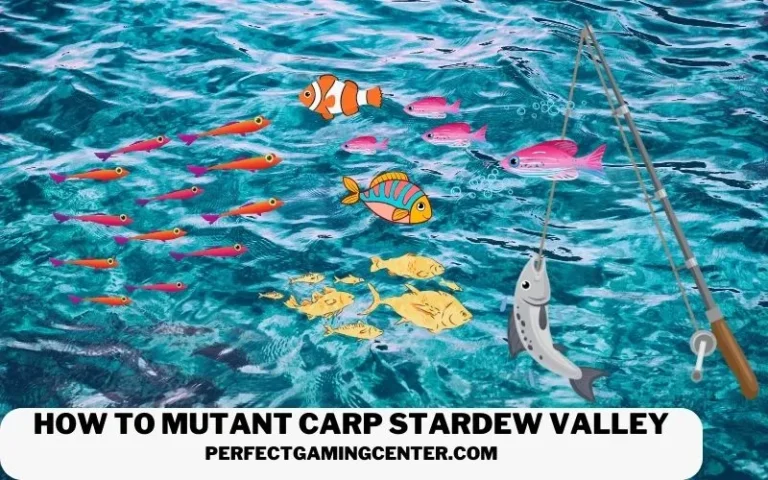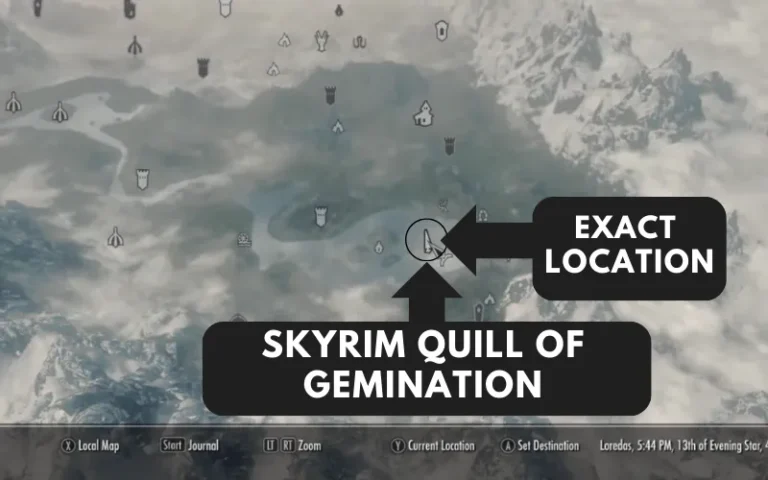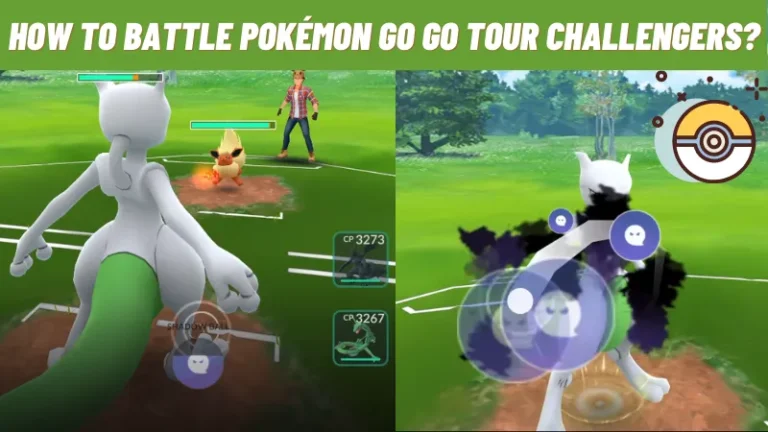How To Make Things Bigger In Sims 4?
One of its greatest features is that The Sims 4 gives players so much freedom to do as they choose. It makes decorating your lot simple and enjoyable. For that reason, this guide will walk you through increasing the size of things in The Sims 4.
Enlarging some items to improve their appearance or ensure they fit correctly in your lot may be necessary. Fortunately, it’s very simple to implement, even on consoles. Having stated that, let’s start with how to make things bigger in Sims 4.
How To Make Objects Bigger Sims 4?
The best feature is that you may alter the object sizes without using tricks. Changing the game’s scale is possible by pressing specific keybinds, depending on the platform you are using. You can make objects bigger Sims 4 cheat.

You can put larger toy vehicles in your garage if you question why this is necessary. They will appear more authentic as a result. It allows you to design the ideal house or many of your dreams, opening a world of possibilities. Here are the methods for how to make stuff bigger in sims 4.
Method#1: How To Make Things Bigger In Sims 4 PS5?
Changing an object’s size can be a little challenging for console players. The following is how they can:
Holding down the L2 and R2 keys simultaneously, choose the object. Press up on the D-pad while still holding those keys. Once the size has increased, remove the buttons and set the item in place. Holding down the L2 and R2 keys simultaneously, squeeze the D-pad to make the object smaller. You can follow the same methods for sims 4 resize objects PS4.
Method#2: How Can I Improve An Item’s Size In PC Sims 4?
On a PC, the simplest thing to do in The Sims 4 is to enlarge your things. It works without requiring you to enable cheats or have any active cheat commands. Here’s how to enlarge objects in The Sims 4 on a PC:
Press and hold “SHIFT” while sizing up or down your objects using “]” or “SHIFT + ]” will make the item larger. Additionally, “SHIFT + [“ will reduce the item’s size. Here are a few things to keep in mind: you can hit “SHIFT + [” or “SHIFT + ]” as often as you’d like. In The Sims 4, there is virtually no restriction on the size of an object.
You can enlarge a chair to the size of a full lot. Sadly, you can not reduce an item in size from what it was originally. Put another way, you can only make a chair appear larger rather than smaller. You can increase an item and only scale back to its normal size using the buttons.
For Additional information: Click
How To Size Objects In Sims 4?
In The Sims 4, I will use a shortcut to make objects smaller and larger. Therefore, having the main game alone or not updating it for a while makes no difference. For people who prefer not to remind themselves of the precise cheat codes constantly, it’s also a wonderful option. Better still, you won’t have to stress over installing an unidentified mod for something as basic as this.
To begin with, launch your game on the desired lot and select the building mode. Just pick up the item and put it anywhere in the parking lot. The Sims 4 will utilize a toy vehicle and a wedding arch. We’re going to decrease the arc size in addition to increasing the automobile.
Object enlargement
Click on an object to choose it and make it larger. You can press the “]” key after holding down the “Shift” key. In The Sims 4, resize things like toy cars and arches.
Every time you hold down the “Shift” button and push the “]” button, the object will increase somewhat. In The Sims 4, you can continue adjusting its size in this manner to scale things appropriately.
As you can see, the toy car has grown significantly and is now far larger than the arch. You can make the item as large as you desire, although it should ideally be smaller than the lot size. You won’t be able to put it anywhere if it grows larger than the lot!
Shrinking Object
The same approach applies to shrinking things in the Sims 4. You must click the object in question and press the “Shift” key. If you want to decrease the item, you must press the “[” key each time this key you tap. You can try using the “´” or “~” key in place of the “[” key on some keyboard layouts.
As you can see in our case, the arch next to the car shrank in size, becoming even more like a miniature similar to the ones you may find in a diorama. It undoubtedly impacts the dynamics of the game’s furnishings and décor. It’s important to note that you can resize objects in The Sims 4 as often as you’d like, allowing you to adjust their size whenever you like.